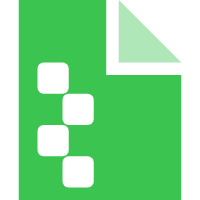Quick Start Guide #
Welcome to the Tekken Auto Script SDK Quick Start Guide. This page will help you set up your development environment and get you started with writing your first automation script using Notepad++.
Prerequisites #
Before you begin, ensure you have the following:
- A Windows PC
- Notepad++ (opens new window) installed
- Basic understanding of Lua scripting
Step 1: Download and Install Notepad++ #
If you haven't installed Notepad++ yet, follow these steps:
Download Notepad++:
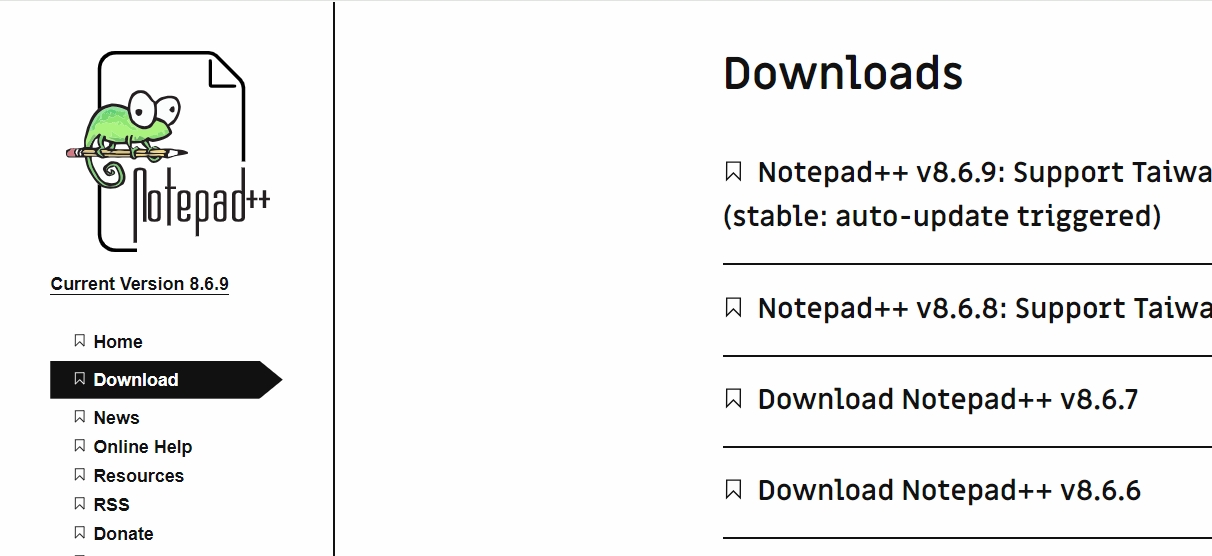
- Visit the Notepad++ download page (opens new window).
- Select the latest version and download the installer.
Install Notepad++:
- Run the downloaded installer.
- Follow the on-screen instructions to complete the installation.
Step 2: Setting Up Your Workspace #
Once you have Notepad++ installed, you can start setting up your workspace:
Open Notepad++:
- Launch Notepad++ from your desktop or Start menu.
Create a New Lua Script File:
- Go to
File > Newto create a new file. - Save the file with a
.luaextension in the Software folder\scripts\Character\Character Name.luadirectory, matching the name of the character you are scripting for (e.g.,Xiaoyu.lua). - The corresponding hero name can be found in Software folder
\scripts\_SDK\data.lua, or you can edit this file to add custom characters
- Go to
Enable Syntax Highlighting for Lua:
- To make coding easier, enable Lua syntax highlighting by going to
Language > L > Lua.
- To make coding easier, enable Lua syntax highlighting by going to
Step 3: Writing Your First Script #
Now that your workspace is ready, let's write a simple script using the Tekken Auto Script SDK.
Write the Script:
- Open your
.luafile and start writing your script. Here’s an example to get you started:
return { duck_whiff_punish = function(self, enemy, frames) print("duck_whiff_punish:" .. frames) --Ignore the next attack Combo1 Start if frames < 13 then executeMacro(0, Input.L_HAND, 3, InputType.KEY_PRESS) executeMacro(0, Input.R_HAND, 3, InputType.KEY_PRESS) return end end, onAttackSuccess = function(self, enemy, frames) print("Attack succeeded! Enemy ID: " .. enemy.move_id) end }- Open your
Save the Script:
- Go to
File > Saveor pressCtrl + Sto save your script.
- Go to
Step 4: Running Your Script #
After writing your script, you can integrate it with the Tekken Auto Script SDK and run it within the game.
Load the Script into the SDK:
- Follow the SDK’s instructions to load your script into the game, ensuring it is in the correct
Characterdirectory.
- Follow the SDK’s instructions to load your script into the game, ensuring it is in the correct
Test Your Script:
- Launch Tekken and test your script to see it in action.
Troubleshooting #
If you encounter any issues:
- Double-check your Lua syntax for errors.
- Ensure the script is correctly integrated with the SDK.
- Refer to the SDK documentation for additional support.
Conclusion #
You’ve now set up your environment, written, and tested your first automation script. Notepad++ is a powerful tool that makes Lua scripting efficient and straightforward. Continue exploring the SDK to unlock more advanced features and enhance your Tekken gameplay!
For more detailed guides, please refer to the full documentation.